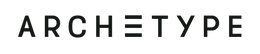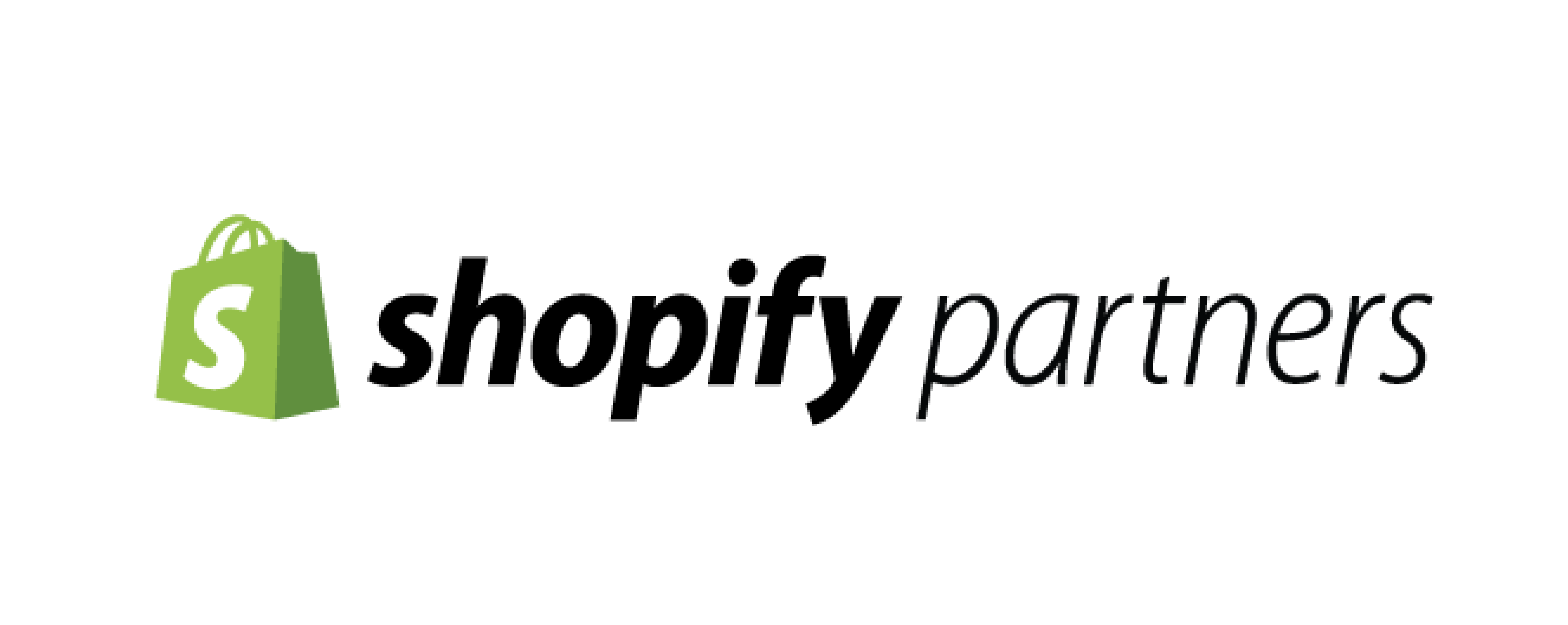How to upgrade your Shopify theme (without losing customizations)

There comes a time when you’ll need to update your premium Shopify theme. That reason for updating could be one of many. Maybe there's a new feature in the latest version of your theme that you want to take advantage of, a bug that was introduced by a browser upgrade and needs to be fixed or maybe the app you’re trying to install is recommending that you update to the latest version of our theme.
Whatever the reason, updating your theme regularly is important par of your website maintenance. You work hard to keep your content, images and apps up-to-date — why wouldn’t you keep your theme up-to-date as well? Regularly updating your theme will unlock new and improved features, include bug fixes and make your store run smoother and faster, and it is better for SEO purposes.
Updating your Shopify theme might seem complicated, especially if this is your first time doing it. That’s why we put this video tutorial together. Depending on your situation, your expertise and you’re budget, there are a few options available to you when it comes to installing the latest version on your store, without losing customization.
- Method 1: Manually updating your theme
- Method 2: Using the Theme Updater app
- Method 3: Working with an industry expert
Updating a Shopify Theme manually
This is a great option for merchants that have only made modest changes to their theme code. This process involves getting the latest version of the theme, uploading it to your store and manually copying the customizations you made on the previous version of your theme over to the new version. This requires a little bit of work depending if there have been a lot of customizations or a lot of apps that have done modifications to your theme.
Updating a Shopify Theme using the Theme Updater app
For those of you who want a more hands-off process, the Theme Updater app is a great option. One of the best things about using the theme updater app is that you won’t have to copy or edit the Shopify theme code, unlike the manual method. This, and not having to configure the new theme, will save a lot of time. Plus, the app will also notify you when there is an update available for your theme.
The Theme Updater app, previously only available for Out The Sandbox and Pixel Union themes, now supports Archetype Themes, yay! What's best is as an archetype user, you have a 14-day free trial for the pro version that allows you to upgrade from one previous version to the other. So you may as well go and try it.
Updating a Shopify Theme using an Expert
If you might find yourself in a situation where your theme has been so extensively modified or customized you might want to reach out for professional help. We recommend using one of our preferred partners Storetasker or HeyCarson. Each team is made up of experienced, vetted Shopify developers who can take on more complex upgrade scenarios, plus both teams have the added benefit of being familiar with all Archetype Themes.
We've seen the average cost of a theme update from professionals cost anywhere from $150 up to $4,000. Ultimately, it depends on how far behind your current theme is from the latest version and how many customizations have been done and the complexity of those customizations.
Conclusion
Updating your Shopify Theme is not necessarily a quick process. It’s definitely not something you should do on a whim or right before a big sales day, like Black Friday or Cyber Monday, as it requires careful planning and execution.
So remember, whenever you’re updating your Shopify theme, it’s important to set aside a good chunk of time to ensure the update goes smoothly.
Happy theme updating!